Meta Whale’s ecosystem, encompassing DeFi, GameFi, NFTs, and metaverse experiences, requires a secure crypto wallet to interact with its platform.
This guide walks you through setting up two popular wallets—MetaMask and Trust Wallet—to get started with Meta Whale. We’ll also cover essential security best practices to protect your assets.
Ready to dive into Meta Whale? Sign up using this referral link https://meta-whale.com/r/0ORHKn1QOI to join the ecosystem and start exploring!
Why You Need a Wallet for Meta Whale
Meta Whale operates on blockchain technology, requiring a wallet to:
- Connect to its decentralized exchange (DEX) and digital marketplace.
- Hold Whalebit (CES) tokens and NFTs.
- Participate in staking, yield farming, and GameFi adventures.
- Interact with Meta Whale’s metaverse and governance features.
MetaMask and Trust Wallet are widely used, user-friendly options compatible with Meta Whale blockchain (Polygon-based or cross-chain compatible, such as the Polygon network, based on typical Web3 platforms). Below are step-by-step instructions for setting up each.
Option 1: Setting Up MetaMask for Meta Whale
MetaMask is a browser extension and mobile app wallet ideal for Polygon-based and cross-chain platforms.
Step 1: Install MetaMask
- Visit the Official MetaMask Website: Go to metamask.io to avoid phishing sites.
- Choose Your Platform:
- For desktop, select “Download” and choose your browser (Chrome, Firefox, Edge, or Brave).
- For mobile, download the MetaMask app from the App Store (iOS) or Google Play (Android).
- Install the Extension or App: Follow the on-screen instructions to add MetaMask to your browser or install it on your device.
Step 2: Create a New Wallet
- Open MetaMask and click “Create a Wallet.”
- Set a strong password (at least 12 characters, mixing letters, numbers, and symbols).
- MetaMask will generate a 12-word seed phrase. Write it down on paper and store it securely (never digitally). This phrase is your wallet’s recovery key.
- Confirm the seed phrase by selecting the words in the correct order.
- Your wallet is now created!
Step 3: Connect to Meta Whale
- Visit Meta Whale’s official site and click “Connect Wallet” (typically in the top-right corner).
- Select “MetaMask” from the wallet options.
- Approve the connection in MetaMask by following the prompts.
- Ensure MetaMask is set to the correct blockchain network (Polygon Network). Meta Whale’s site should prompt you to switch networks if needed.
- Sign up using this referral link https://meta-whale.com/r/0ORHKn1QOI to activate your account and start exploring Meta Whale features.
Step 4: Add Funds
- Copy your MetaMask wallet address (click the account name to copy).
- Transfer cryptocurrencies (DAI Stablecoin for Slot activations and Matic Polygon for gas fees) from an exchange like Binance or Coinbase to your MetaMask addresses.
- Verify the funds appear in MetaMask before interacting with Meta Whale DEX (W-DEX) or the Meta Whale marketplace.
Option 2: Setting Up Trust Wallet for Meta Whale
Trust Wallet is a mobile-first wallet supporting multiple blockchains, perfect for Meta Whale’s cross-chain features.
Step 1: Install Trust Wallet
- Download Trust Wallet from the App Store (iOS) or Google Play (Android).
- Install the app and open it on your mobile device.
Step 2: Create a New Wallet
- Tap “Create a New Wallet.”
- Trust Wallet will provide a 12-word recovery phrase. Write it down and store it securely offline.
- Verify the phrase by entering the words in the correct order.
- Set a passcode for the app if prompted.
- Your wallet is now ready!
Step 3: Connect to Meta Whale
- Open Trust Wallet’s built-in browser (tap the browser icon) and navigate to meta-whale.com.
- Tap “Connect Wallet” and select “WalletConnect” or “Trust Wallet.”
- Scan the QR code (if prompted) or approve the connection in Trust Wallet.
- Switch to the appropriate network (Polygon Network) as guided by Meta Whale’s interface.
- Use this referral link https://meta-whale.com/r/0ORHKn1QOI to sign up and access Meta Whale’s ecosystem.
Step 4: Add Funds
- Tap the wallet address in Trust Wallet to copy it.
- Send cryptocurrencies (DAI stablecoin for slot activations and Matic Polygon for gas fees) from an exchange to your Trust Wallet address.
- Confirm the funds are available before engaging with Meta Whale’s features.
Security Best Practices for Your Wallet
Protecting your wallet is critical to safeguarding your assets on Meta Whale. Follow these best practices:
- Never Share Your Seed Phrase: Your 12-word seed phrase is the key to your wallet. Never store it digitally or share it with anyone, including Meta Whale support (legitimate platforms never ask for it).
- Use a Hardware Wallet for Large Amounts: For significant investments, consider a hardware wallet like Ledger or Trezor, which MetaMask and Trust Wallet support.
- Enable Two-Factor Authentication (2FA): If your wallet app supports 2FA, enable it for added security.
- Beware of Phishing: Only access Meta Whale via its official site (https://meta-whale.com) and verify URLs before connecting your wallet. Avoid clicking links in unsolicited emails or messages.
- Update Software: Keep MetaMask, Trust Wallet, and your device updated to patch security vulnerabilities.
- Use Strong Passwords: Set unique, complex passwords for your wallet and any associated accounts.
- Backup Your Seed Phrase: Store your seed phrase in multiple secure, offline locations (e.g., a safe or locked drawer). Never store it on your phone or computer.
- Verify Transactions: Double-check transaction details (e.g., wallet addresses, amounts) before approving them in MetaMask or Trust Wallet.
Troubleshooting Meta Whale Common Issues
- Wrong Network: If Meta Whale doesn’t connect, ensure your wallet is on the correct blockchain (Polygon Network). MetaMask and Trust Wallet allow manual network additions if needed.
- Insufficient Funds: Ensure you have enough cryptocurrency to cover transaction fees (DAI stablecoin and Matic Polygon for gas fees).
- Connection Errors: Clear your browser cache or restart the Trust Wallet app, then retry connecting.
- Lost Seed Phrase: If you lose your seed phrase and access to your wallet, recovery is nearly impossible. Always keep it secure.
Why Choose Meta Whale?
Meta Whale offers a robust Web3 ecosystem with DeFi staking, GameFi adventures, NFT trading, and metaverse experiences. By setting up your wallet, you’re ready to explore passive income opportunities, play-to-earn games, and a vibrant digital marketplace. Join now using this referral link https://meta-whale.com/r/0ORHKn1QOI to kickstart your journey and unlock exclusive rewards!
Next Steps
- Sign up for Meta Whale via this referral link: https://meta-whale.com/r/0ORHKn1QOI .
- Explore Meta Whale DEX, marketplace, or GameFi features.
- Read our other guides on staking, NFT trading, and maximizing referral earnings on Meta Whale.
- Join Meta Whale community on Twitter/X or Telegram for updates and support.
Disclaimer: This post contains a referral link. By using it, you support this blog while accessing Meta Whale’s exciting features. Always conduct your own research before investing in crypto platforms.


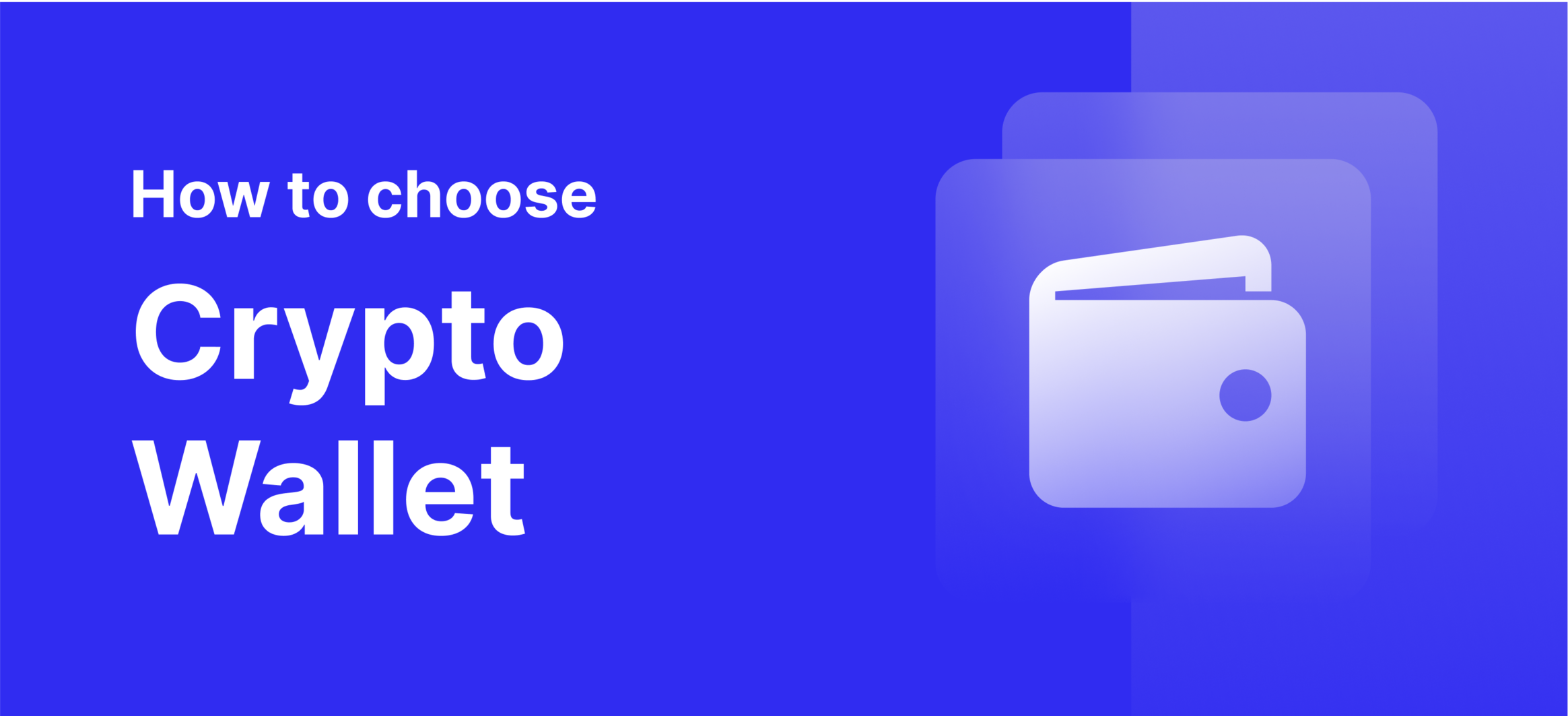
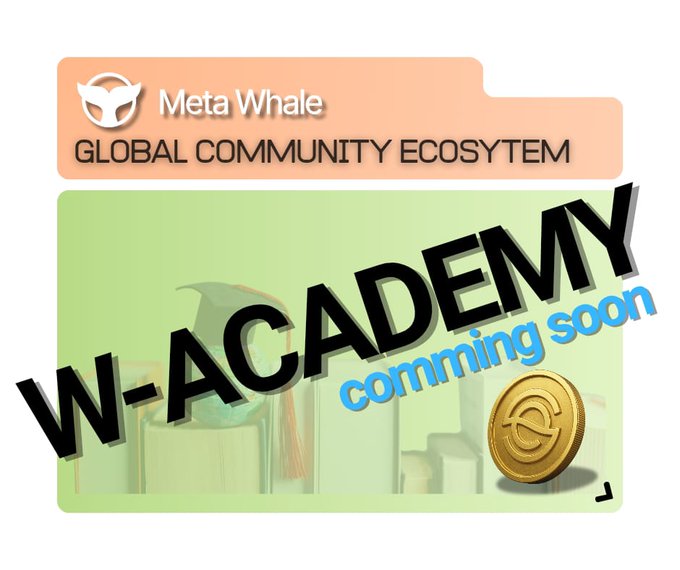

Leave a Reply