Discover the best wallet for MetaWhale Ecosystem. Learn why MetaMask is the top choice for secure, user-friendly registration on meta-whale.com, with step-by-step setup for DAI and POL transactions. Start earning on Polygon with this secure, user-friendly Web3 wallet. Join now at meta-whale.com!
MetaWhale Ecosystem offers an exciting opportunity to earn passive income through a gamified referral program, but getting started requires a reliable crypto wallet. This research explores the best wallet options for registering on meta-whale.com, focusing on compatibility with the Polygon network, DAI stablecoin, and POL tokens for network fees.
Drawing from the MetaWhale Ecosystem’s requirements and user insights from social media, we evaluate wallets like MetaMask, Trust Wallet, and Coinbase Wallet to identify the most secure and user-friendly choice. Whether you’re a crypto newbie or a seasoned DeFi enthusiast, this guide will help you set up the perfect wallet to join MetaWhale world and start earning daily.
Key Points
- To Jon MetaWhale Ecosystem, you need a crypto wallet that supports DAI (a stablecoin) and POL (Polygon’s native token) for transactions and network fees, as outlined in the provided T&S document.
- The wallet must be compatible with the Polygon network, where Meta Whale operates, and should be secure, user-friendly, and Web3-enabled for seamless interaction with Meta Whale’s platform.
- Based on user feedback from the MetaWhale world or community and MetaWhale Ecosystem requirements, MetaMask is a top choice due to its widespread use, Polygon compatibility, and support for DAI and POL.
- Other viable wallets include Trust Wallet, Coinbase Wallet, and Atomic Wallet, but MetaMask stands out for its reliability and integration with Web3 platforms like Meta Whale.
MetaMask: The Best Wallet for MetaWhale Ecosystem
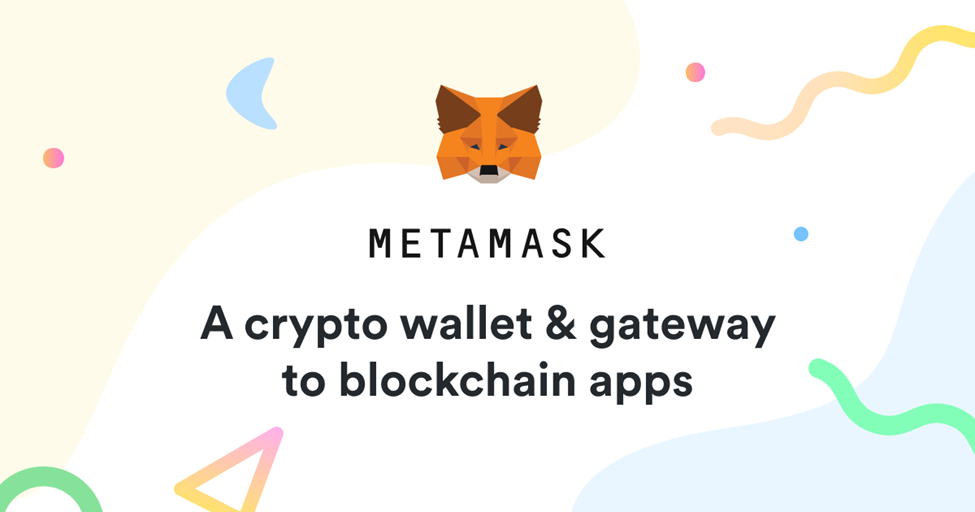
MetaMask is the best wallet for MetaWhale Ecosystem due to its robust features, security, and compatibility with the platform’s requirements. Here’s why:
- Polygon Network Support: MetaMask fully supports the Polygon (MATIC) network, which is essential for MetaWhale transactions that require POL for network fees. You can easily add Polygon to MetaMask by selecting it from the network dropdown or manually configuring it with Polygon’s RPC details.
- DAI and POL Compatibility: MetaMask allows you to manage DAI (used for level activations in MetaWhale Ecosystem) and POL (for gas fees) within its interface, making it seamless to interact with MetaWhale smart contracts.
- Web3 Integration: As a leading Web3 wallet with over 100 million users, MetaMask connects effortlessly to meta-whale.com for registration and MetaWhale participation. It supports browser extensions (Chrome, Firefox) and a mobile app for accessibility.
- Security Features: MetaMask offers a 12-word seed phrase for wallet recovery, ensuring you can secure and restore your funds. It also supports hardware wallets like Ledger for added security, which is ideal for managing significant DAI or POL holdings.
- Ease of Use: MetaMask’s intuitive interface is beginner-friendly, with tutorials available via MetaMask Learn to guide users through setup and Web3 interactions. This aligns with Meta Whale’s emphasis on accessibility, as seen in the T&S document’s focus on free registration and community support.
How to Set Up MetaMask for Meta Whale
Install MetaMask:
- Download the MetaMask extension for Chrome, Firefox, or Edge, or get the mobile app (iOS/Android) from metamask.io.
- Create a new wallet and securely store the 12-word seed phrase offline.
1. Add Polygon Network:
- In MetaMask, click the network dropdown, select “Add Network,” and input Polygon’s details:
- Network Name: Polygon Mainnet
- RPC URL: https://polygon-rpc.com/
- Chain ID: 137
- Currency Symbol: MATIC (POL)
- Block Explorer: https://polygonscan.com/
2. Acquire DAI and POL:
- Purchase DAI and POL via a decentralized exchange like W-DEX (mentioned in the T&S document) or centralized exchanges (e.g., Coinbase, Binance).
- Transfer DAI and POL to your MetaMask wallet address.
3. Register on MetaWhale Ecosystem:
- Visit meta-whale.com, connect your MetaMask wallet via the “Connect Wallet” option, and use a referral link (if provided) to register for free.
- Activate your first MetaWhale slot using DAI, ensuring you have enough POL for gas fees.
Alternative Wallets For MetaWhale Ecosystem

While MetaMask is the top choice, other wallets are also suitable for MetaWhale registration:
1. Trust Wallet
Overview: Trust Wallet is a non-custodial, mobile-first wallet supporting over 4.5 million cryptocurrencies across 70+ blockchains, including Polygon. Acquired by Binance, it’s popular for its simplicity and accessibility, making it a strong choice for Meta Whale users, especially beginners.
Features:
- Polygon Support: Natively supports the Polygon network, allowing users to manage DAI and POL seamlessly.
- Mobile-First Design: Available on iOS and Android, with a user-friendly interface optimized for smartphones.
- Built-In DApp Browser: Connects directly to Web3 platforms like https://meta-whale.com/r/0ORHKn1QOI via its in-app browser.
- Staking Options: Supports staking for various tokens, which may align with Meta Whale’s T&S staking features.
- Security: Uses a 12-word seed phrase for recovery, with biometric authentication (e.g., Face ID) for added protection.
Setup for Meta Whale:
- Download Trust Wallet from the App Store or Google Play.
- Create a new wallet or import an existing one using the seed phrase.
- Enable Polygon by navigating to “Manage Networks” and selecting Polygon Mainnet (pre-configured in Trust Wallet).
- Add DAI and POL by searching for them in the token list or adding custom tokens using their Polygon contract addresses:
- DAI: 0x8f3Cf7ad23Cd3CaDbD9735AFf958023239c6A063
- POL: Native Polygon token (MATIC).
- Acquire DAI and POL via Trust Wallet’s built-in swap feature or transfer from an exchange like Binance or W-DEX.
- Visit https://meta-whale.com/r/0ORHKn1QOI using the in-app browser, connect the wallet, and register using a referral link.
Pros:
- Extremely beginner-friendly with a clean, intuitive interface.
- Supports a wide range of Polygon-based tokens, including potential future $CES integration.
- Free to use, with low Polygon network fees for T&S transactions.
- Regular updates and strong community support via Binance.
Cons:
- Lacks a browser extension, limiting desktop use compared to MetaMask.
- Advanced Web3 features (e.g., custom RPC configurations) are less robust than MetaMask.
- No direct hardware wallet integration, which may concern users managing large DAI amounts.
Suitability for Meta Whale: Trust Wallet is ideal for mobile users who prioritize simplicity and want to manage T&S transactions on the go. Its DApp browser ensures easy connection to Meta Whale, but users needing desktop access or advanced customization may prefer MetaMask.
2. Coinbase Wallet
Overview: Coinbase Wallet is a non-custodial wallet offered by Coinbase, supporting Polygon and thousands of tokens, including DAI and POL. It’s known for its integration with the Coinbase exchange and strong security features, making it a reliable choice for Meta Whale.
Features:
- Polygon Compatibility: Fully supports Polygon, with easy network switching in its browser extension and mobile app.
- Coinbase Integration: Allows users to buy DAI and POL directly via Coinbase, streamlining funding for T&S.
- Web3 Support: Connects to https://meta-whale.com/r/0ORHKn1QOI via its browser extension (Chrome) or mobile app’s DApp browser.
- Security: Offers a 12-word seed phrase, cloud backup (encrypted), and optional two-factor authentication.
- NFT Support: Manages Polygon-based NFTs, aligning with Meta Whale’s upcoming NFT marketplace.
Setup for Meta Whale:
- Download Coinbase Wallet from the App Store, Google Play, or as a Chrome extension from wallet.coinbase.com.
- Create a new wallet or import an existing one, securely storing the seed phrase.
- Add Polygon by selecting “Add Network” and choosing Polygon Mainnet or entering:
- RPC URL: https://polygon-rpc.com/
- Chain ID: 137
- Currency Symbol: MATIC (POL)
- Add DAI and POL via the token search or custom token import using their contract addresses.
- Fund the wallet with DAI and POL via Coinbase, W-DEX, or another exchange.
- Connect to https://meta-whale.com/r/0ORHKn1QOI using the browser extension or mobile DApp browser and register.
Pros:
- Seamless integration with Coinbase for easy DAI/POL purchases.
- Supports both mobile and desktop (via Chrome extension), offering flexibility.
- Strong security with encrypted cloud backups and 2FA.
- User-friendly for those familiar with Coinbase’s ecosystem.
Cons:
- Less customizable than MetaMask for advanced network settings.
- Cloud backup, while secure, may concern users preferring full control over seed phrases.
- Slightly higher learning curve for Web3 features compared to Trust Wallet.
Suitability for Meta Whale: Coinbase Wallet is great for users already using Coinbase or those wanting a balance of mobile and desktop access. Its NFT support makes it future-proof for Meta Whale’s ecosystem, though it’s less versatile than MetaMask for advanced Web3 interactions.
3. Atomic Wallet
Overview: Atomic Wallet is a non-custodial, multi-platform wallet supporting over 1,000 cryptocurrencies across 60+ blockchains, including Polygon. It’s known for its built-in exchange and staking features, making it a versatile option for Meta Whale users.
Features:
- Polygon Support: Fully compatible with Polygon, supporting DAI and POL transactions.
- Built-In Exchange: Allows swapping assets (e.g., BTC to DAI) within the wallet, simplifying funding for T&S.
- Cross-Platform: Available on desktop (Windows, macOS, Linux) and mobile (iOS, Android).
- Staking and NFTs: Supports staking and Polygon-based NFTs, aligning with Meta Whale’s T&S and NFT marketplace features.
- Security: Uses a 12-word seed phrase, with private keys stored locally and encrypted.
Setup for Meta Whale:
- Download Atomic Wallet from atomicwallet.io for desktop or mobile.
- Create a new wallet or import an existing one, backing up the seed phrase securely.
- Enable Polygon by adding it as a custom network:
- Network Name: Polygon
- RPC URL: https://polygon-rpc.com/
- Chain ID: 137
- Add DAI and POL via the token list or custom contract addresses.
- Acquire DAI and POL using Atomic’s built-in exchange or transfer from an external source like W-DEX.
- Connect to https://meta-whale.com/r/0ORHKn1QOI using a Web3-compatible browser (e.g., Chrome with MetaMask for desktop bridging) or mobile DApp browser.
Pros:
- Built-in exchange simplifies acquiring DAI and POL without external platforms.
- Cross-platform support caters to users preferring desktop or mobile.
- Strong privacy focus, with no KYC required for wallet use.
- Supports Polygon NFTs, aligning with Meta Whale’s future offerings.
Cons:
- Limited Web3 DApp browser compared to MetaMask or Trust Wallet, requiring external browser bridging for desktop use.
- No hardware wallet integration, which may deter high-value T&S participants.
- Slightly complex interface for absolute beginners.
Suitability for Meta Whale: Atomic Wallet suits users who value cross-platform flexibility and built-in swapping features. It’s less optimized for Web3 interactions than MetaMask but supports Meta Whale’s core requirements and future NFT integration.
4. WalletConnect-Compatible Wallets (e.g., Rainbow, Zerion)
Overview: WalletConnect is a protocol enabling various wallets to connect to Web3 platforms like Meta Whale. Wallets like Rainbow and Zerion, which support WalletConnect, are viable for T&S registration due to their Polygon compatibility and modern interfaces.
Features:
- Polygon Support: Both Rainbow and Zerion support Polygon, DAI, and POL, ensuring T&S compatibility.
- WalletConnect Integration: Connects to https://meta-whale.com/r/0ORHKn1QOI via QR code scanning or deep linking, enabling secure Web3 interactions.
- Modern Interfaces: Rainbow offers a visually appealing mobile app, while Zerion focuses on DeFi portfolio tracking, appealing to advanced users.
- NFT and DeFi Focus: Both wallets support Polygon-based NFTs and DeFi protocols, aligning with Meta Whale’s ecosystem.
Setup for Meta Whale:
- Download Rainbow from the App Store or Google Play.
- Create or import a wallet, securely storing the seed phrase.
- Add Polygon via pre-configured settings or manual input (same RPC details as above).
- Add DAI and POL using token lists or contract addresses.
- Fund the wallet via exchanges like W-DEX or centralized platforms.
- Visit https://meta-whale.com/r/0ORHKn1QOI , select WalletConnect, scan the QR code, or use deep linking to connect and register.
Pros:
- Modern, user-friendly interfaces, especially Rainbow for casual users and Zerion for DeFi enthusiasts.
- WalletConnect ensures broad compatibility with Meta Whale’s Web3 platform.
- Strong NFT support, ideal for Meta Whale’s upcoming marketplace.
- Regular updates and active development teams.
Cons:
- Limited desktop support (Rainbow is mobile-only; Zerion has limited browser features).
- WalletConnect can be less intuitive for beginners compared to MetaMask’s direct integration.
- Smaller user bases than MetaMask or Trust Wallet, with fewer community resources.
Suitability for Meta Whale: Rainbow and Zerion are excellent for mobile users who prioritize aesthetics and DeFi features. They’re slightly less beginner-friendly than Trust Wallet but offer robust Web3 connectivity via WalletConnect, making them suitable for T&S registration.
5. SafePal
Overview: SafePal is a non-custodial wallet offering both software (mobile app) and hardware wallet solutions, supporting Polygon and over 10,000 tokens, including DAI and POL. It’s backed by Binance Labs and focuses on affordability and security.
Features:
- Polygon Compatibility: Supports Polygon natively, enabling MetaWhale transactions.
- Hardware Wallet Option: Offers a low-cost hardware wallet ($49.99) for secure DAI/POL storage, ideal for high-value MetaWhale participants.
- DApp Browser: Connects to https://meta-whale.com/r/0ORHKn1QOI via its mobile app’s Web3 browser.
- Multi-Chain Support: Manages assets across Polygon and other networks, with future-proofing for $CES integration.
- Security: Uses a 12-24 word seed phrase, with hardware wallet air-gapped for maximum protection.
Setup for Meta Whale:
- Download SafePal from the App Store, Google Play, or purchase the hardware wallet from safepal.io.
- Set up a software or hardware wallet, securing the seed phrase offline.
- Add Polygon via the app’s network settings (pre-configured or manual).
- Import DAI and POL tokens using their contract addresses.
- Fund the wallet via W-DEX or other exchanges.
- Connect to https://meta-whale.com/r/0ORHKn1QOI using the SafePal app’s DApp browser and register.
Pros:
- Affordable hardware wallet option enhances security for T&S earnings.
- Mobile app is intuitive, with a strong focus on user experience.
- Supports Polygon NFTs, aligning with Meta Whale’s ecosystem.
- Backed by Binance Labs, ensuring reliability.
Cons:
- Hardware wallet requires an upfront purchase, unlike MetaMask’s free setup.
- Limited desktop support, relying on mobile DApp browser.
- Less widespread than MetaMask, with fewer tutorials for Web3 setup.
Suitability for Meta Whale: SafePal is ideal for users prioritizing security, especially those planning to manage significant MetaWhale earnings. Its hardware wallet option is a unique advantage, though mobile-only software may limit some users compared to MetaMask’s versatility.
Comparison Table: Alternative Wallets for Meta Whale
| Wallet | Polygon Support | Web3/DApp Browser | Platforms | Security Features | Best For |
|---|---|---|---|---|---|
| Trust Wallet | Native | Built-in DApp browser | Mobile (iOS, Android) | Seed phrase, biometrics | Beginners, mobile users |
| Coinbase Wallet | Native | Browser extension, mobile DApp browser | Mobile, Chrome | Seed phrase, 2FA, cloud backup | Coinbase users, NFT enthusiasts |
| Atomic Wallet | Manual setup | Limited (requires external browser) | Mobile, Desktop | Seed phrase, local encryption | Cross-platform users, exchangers |
| Rainbow/Zerion | Native | WalletConnect | Mobile (Rainbow), Mobile/Web (Zerion) | Seed phrase, WalletConnect security | Modern UI, DeFi/NFT users |
| SafePal | Native | Mobile DApp browser | Mobile, Hardware | Seed phrase, air-gapped hardware | Security-conscious users |
Security and Practical Considerations
- Seed Phrase Protection: All wallets use a 12- or 24-word seed phrase. Store it offline (e.g., in a safe) and never share it to prevent fund loss.
- Polygon Gas Fees: Ensure your wallet has sufficient POL (typically a few cents per transaction) for T&S level activations and registrations. Polygon’s low fees make this manageable.
- Phishing Risks: Only connect to meta-whale.com or verified Meta Whale platforms. Verify URLs to avoid scams, as warned in crypto communities.
- Hardware Wallet Pairing: SafePal’s hardware option is unique among alternatives, but Trust Wallet and Coinbase Wallet can pair with third-party hardware wallets via browser extensions for added security.
- Future $CES Integration: The T&S document mentions future $CES token use. All listed wallets support ERC-20 tokens on Polygon, ensuring compatibility if Meta Whale introduces $CES.
Why MetaMask Stands Out
- Popularity and Trust: With over 100 million users, MetaMask is the go-to wallet for Web3 platforms, ensuring compatibility with Meta Whale’s smart contracts.
- Hardware Wallet Integration: For users handling large DAI amounts for MetaWhale, MetaMask’s compatibility with Ledger, Trezor, and other hardware wallets adds an extra layer of security.
- Community Support: MetaMask’s widespread use means abundant community resources, tutorials, and forums, complementing Meta Whale’s W-Academy and Discord support.
- WHALE Token Support: If Meta Whale introduces its native $CES token (as planned in the T&S document), MetaMask already supports WHALE and other ERC-20 tokens, ensuring future compatibility.
Security Considerations
- Seed Phrase Safety: Store your MetaMask seed phrase offline (e.g., on paper in a safe) and never share it. The T&S document emphasizes audited smart contracts, but wallet security is your responsibility.
- Avoid Scams: Only connect your wallet to meta-whale.com or verified MetaWhale platforms. Beware of phishing links, as warned in crypto communities.
- Use POL for Fees: Ensure your wallet has enough POL to cover Polygon network fees, which are typically low but required for Meta transactions.
- Hardware Wallet Option: For high-value MetaWhale participation, consider pairing MetaMask with a hardware wallet like Ledger to protect your DAI and POL.
Limitations and Notes
- Polygon Focus: Meta Whale operates on Polygon, so ensure your wallet supports this network. Some wallets (e.g., Bitcoin-only wallets) won’t work.
- Beta Status: T&S is in pre-launch, so check MetaWhale’s official channels (e.g., Meta Whale App on Telegram, @MetaWhaleX on X) for updates on wallet compatibility or new token integrations.
- No Whale Tracking Needed: Unlike whale tracking tools (e.g., Whale Alert, DeBank), MetaWhale registration focuses on managing DAI and POL, not analyzing large transactions.
Conclusion
MetaMask is the best wallet for MetaWhale ecosystem due to its Polygon support, DAI and POL compatibility, Web3 integration, and robust security features. Its user-friendly interface and hardware wallet support make it ideal for both beginners and experienced users participating in the MetaWhale world.
Alternatives like Trust Wallet, Coinbase Wallet, and Atomic Wallet are viable but lack MetaMask’s extensive Web3 ecosystem support. To get started, set up MetaMask, add the Polygon network, acquire DAI and POL, and register at meta-whale.com. Always prioritize security by safeguarding your seed phrase and verifying platform authenticity.

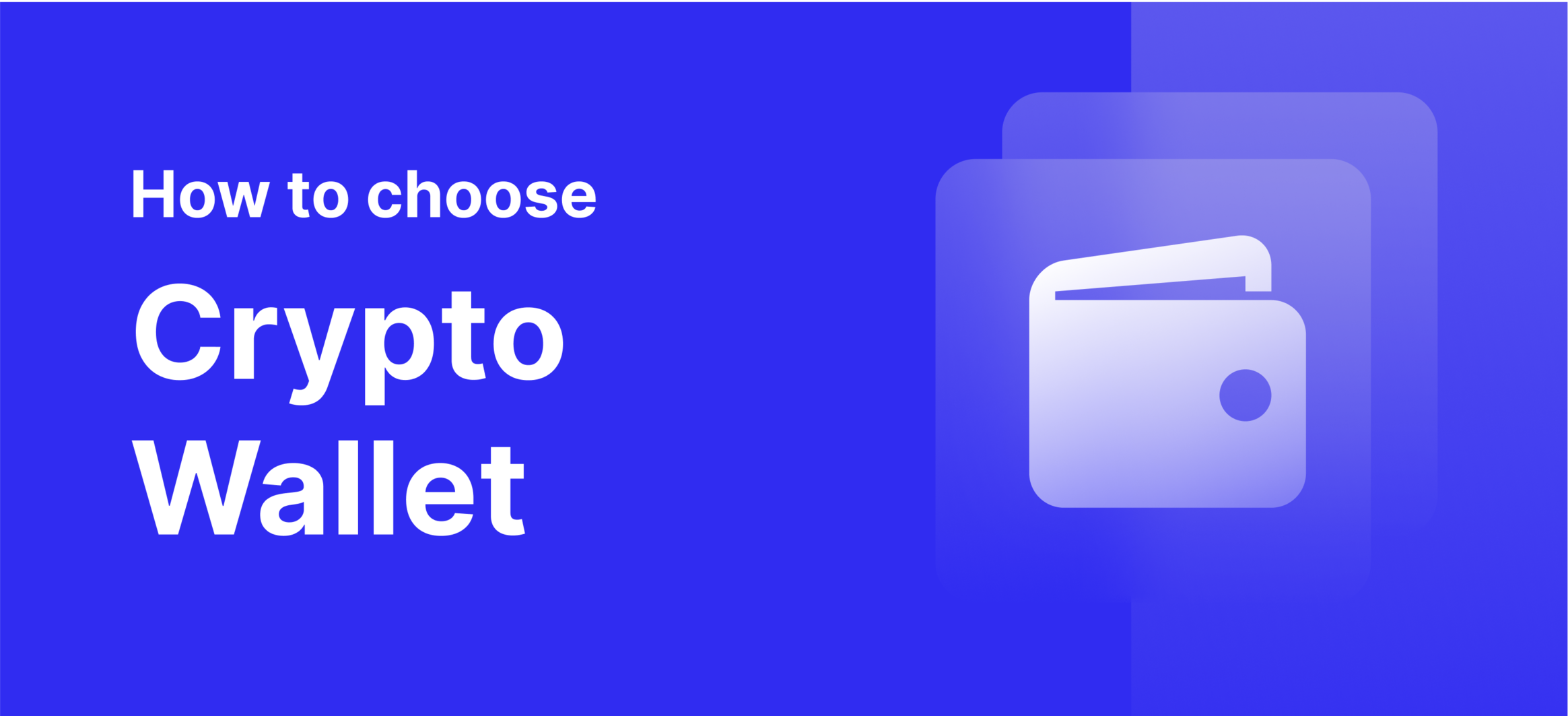
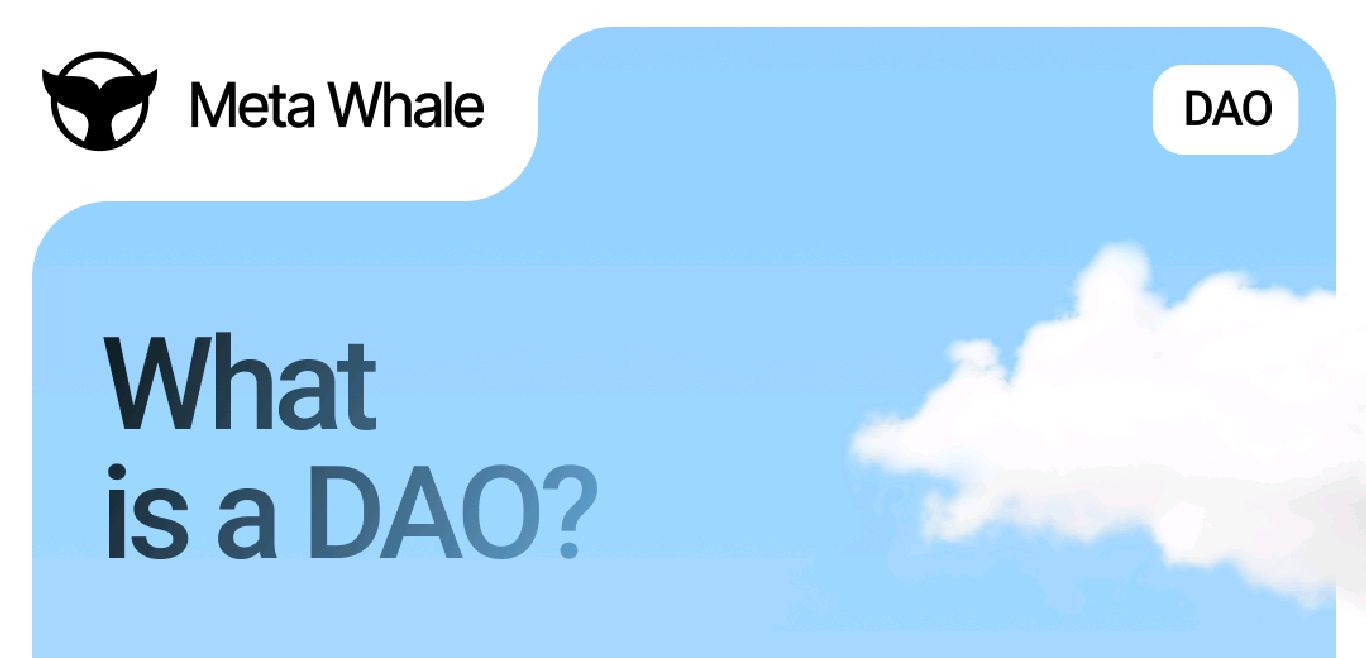
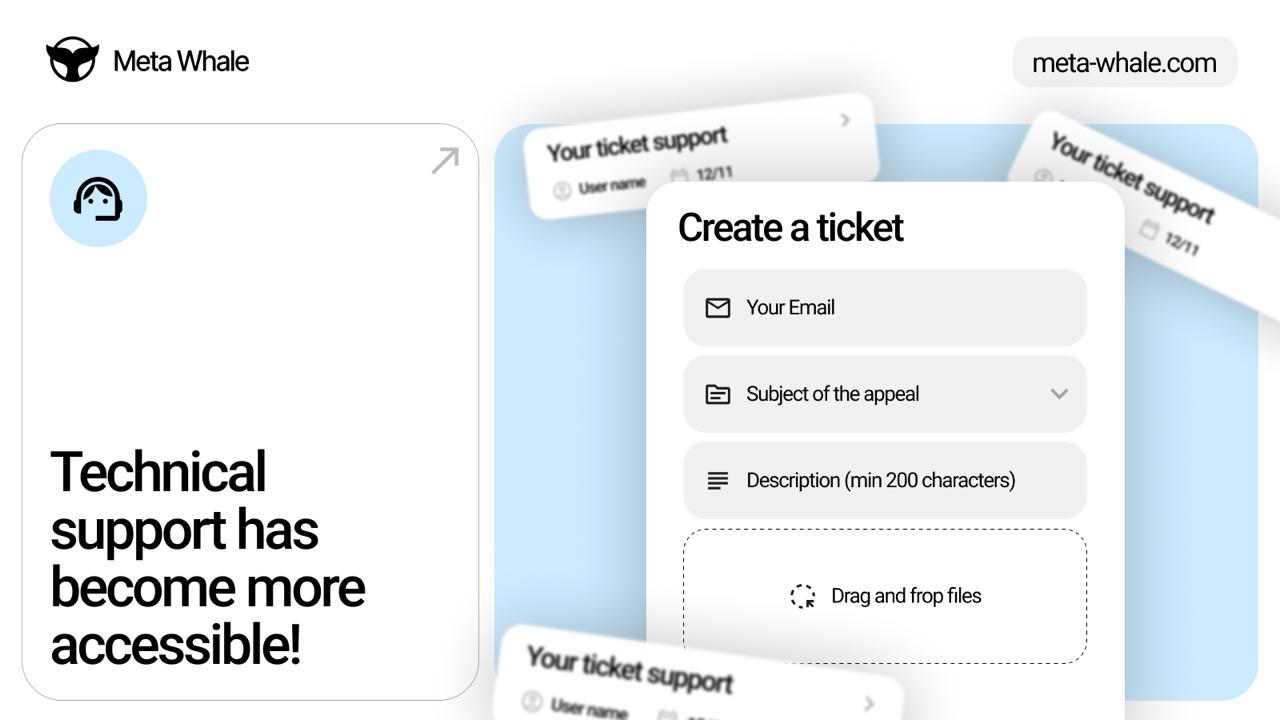
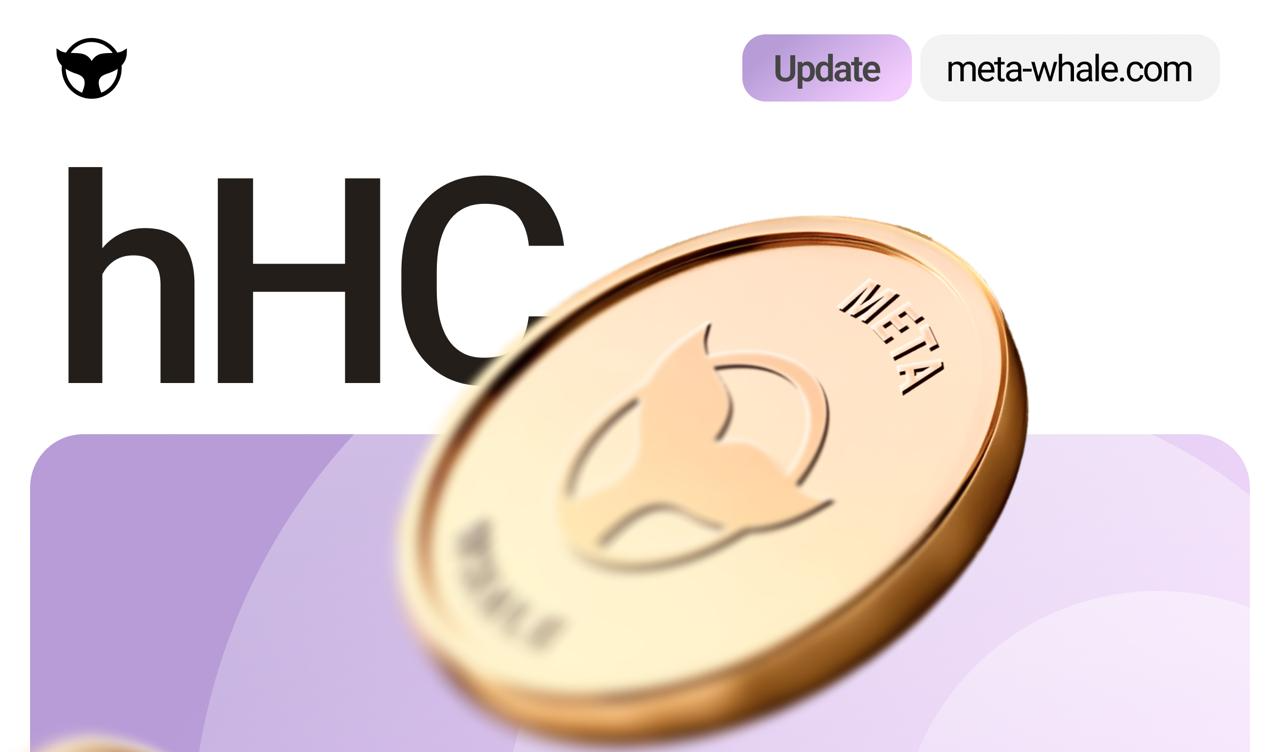
Leave a Reply